Get feedback
Easily upload on computer, tablet and phone
Having trouble?
Email Chris at chris@calligraphy.org and he'll sort it out.
Easily upload on computer, tablet and phone
Having trouble?
Email Chris at chris@calligraphy.org and he'll sort it out.
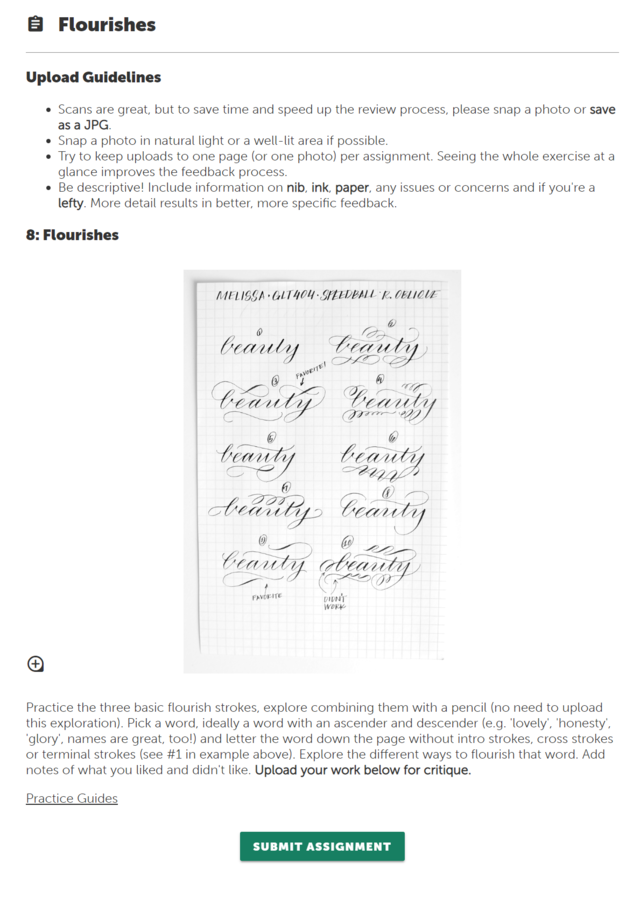
Each assignment comes with a prompt. You may see some upload guidelines and a file to download.
Read the prompt carefully to make sure that you get the most out of the assignment.

Assignments are a critical part of daily practice. You don't have to upload all of your work, but make sure to complete each assignment at least once.
The key to calligraphy success is consistent, focused practice. As Melissa likes to say, practice makes permanent. Day-to-day progress may seem slow, but week-to-week and month-to-month progress can be surprising. The key is to stay strong and build strong practice habits.
Click the big, green button under each assignment prompt, or visit your messages page to upload your work.
You can chat with the instructors and upload images. Click the icons at the bottom-left of the page to switch between chat and upload modes.
The instructors are the only people who can see what you upload, so don't be shy! We have provided feedback thousands upon thousands of times. We've seen worse and we've seen better, so snap a quick photo of your work and get some valuable feedback.
We're always encouraging and kind in our feedback. Calligraphy is a lifetime art. You'd be amazed at the old-time calligraphers still producing incredible work deep into their 80's.
Make sure to enable in-app and email alerts on your settings page.
In-app alerts are device-specific. You'll need to enable them separately on your phone and on your computer. But once they're enabled, you'll get daily alerts whenever you have feedback waiting for you.
You can read feedback on your messages page.
Click on images to expand them, and make sure to ask the instructors your hardest questions. Assignment feedback works best when it's interactive.
Don't wait for feedback to start your next assignment.
You can repeat these assignments regularly as part of your practice schedule, so don't get hung up on any one type of practice.